Navigate to Application Settings - Social Settings - Integrations
Select Add New Integration on the right.
In the pop up modal you will be able to enter the integration details for the selected provider (Facebook, Instagram, or X).
Under Settings, enter a name for the Integration, choose the provider, and choose whether to make the integration active (this can be edited later if you would like to initially make it inactive).
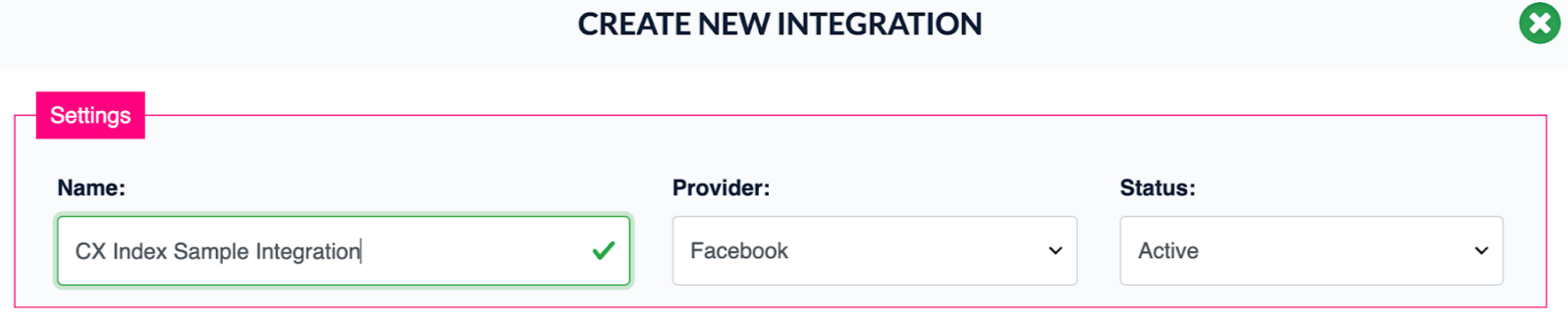
Under Autoresponder you have the option to input text that will automatically be sent back to customers who post on your page. You have the option to send an automatic message back only if the sentiment of the comment is negative.
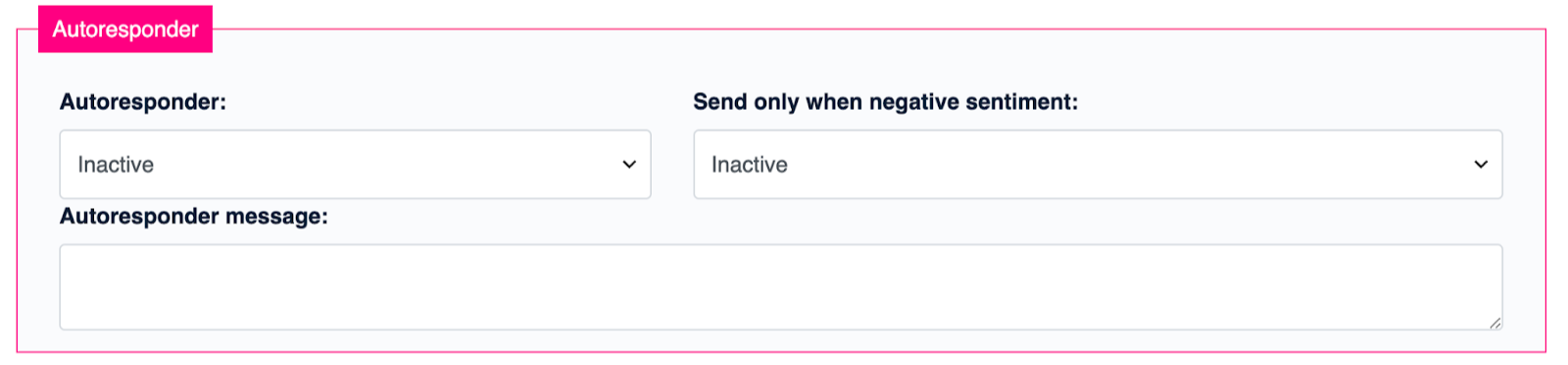
Under Genesys Integration, if your CX Index app is integrated with your Genesys Cloud org, you can include the email address of the queue your agents are on so you can receive public social points to your agents in Genesys.
Facebook/Instagram Integration
For a Facebook or Instagram integration, you will need to enter your account details in the fields listed below. You will be able to find these details within your Facebook account details.
Instructions on finding your App Secret can be found here.
Instructions on finding your Page access token can be found here.
X (Twitter) Integration
For an X (Twitter) integration, you will need to enter your account details in the fields listed below. You will be able to find these details within your X account details.
You can also insert any relevant hashtags you would like to listen to.
Instructions on finding your Consumer Key and Secret can be found here.
Instructions on generating your OAuth token and token secret can be found here.
Instructions on generating your Bearer token can be found here.