Custom NLP Categories allow you to look at the sentiment around particular areas of your business and zone in on the comments about a given subject. For example, if you are seeing many comments relating to Billing, you can create a category relating to that subject. You might include words such as invoice, subscription, billing, credit, debit, charge or payment.
There is no limit to the number of Categories you can create or Keywords you can add to a category.
Navigation: User Admin - NLP Settings - Categories & Keywords
Beside every category you can see the number of keywords that have been added.
Creating a Category
In the NLP Categories and Keywords section press the +Add Category button to create a new category.
Enter a category name and press Save. This label can be edited later.
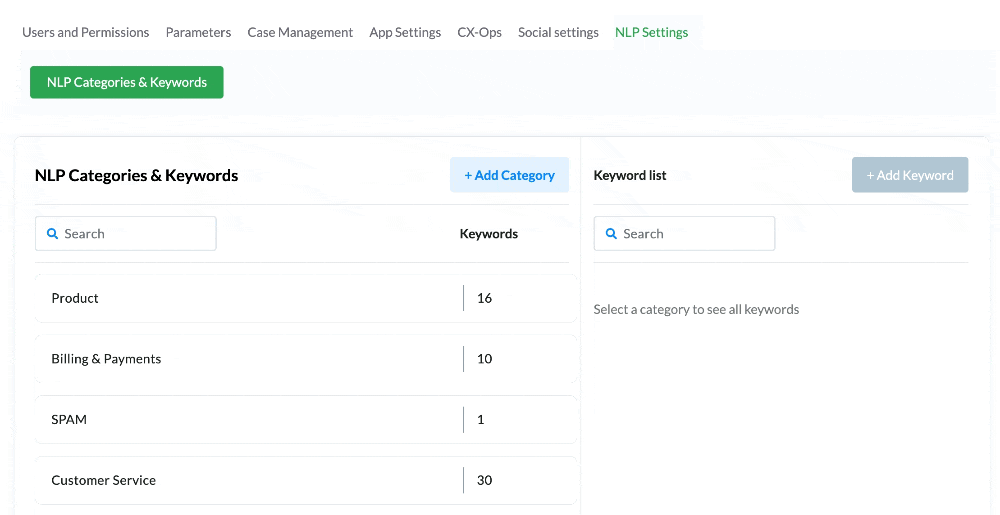
Adding Keywords
Once your category has been created, you can add any keywords to it.
Select the category you would like to add keywords to:
To add a keyword to the category, press the +Add Keyword button.
Editing or Deleting Categories and Keywords
Editing and Deleting a Category
If you created a category in error or no longer want it, you can edit or delete a category by pressing the icon on the right.
If you select Edit, you will be prompted to edit the category’s name.
If you select Delete, you will be shown a pop up, asking you to confirm the deletion of this category.
If you delete a category, it cannot be retrieved. If deleted in error, you will need to re-create this category and add all the keywords again.
Editing and Deleting a Keyword
If you added a keyword in error or no longer want it, you can edit or delete a keyword from a category by pressing the icon on the right.
If you select Edit, you will be prompted to edit the keyword.
If you select Delete, you will be shown a pop up, asking you to confirm the deletion of this keyword.