View comments from the Dashboard
Click the menu icon on the top left corner of your page. Select Dashboard.
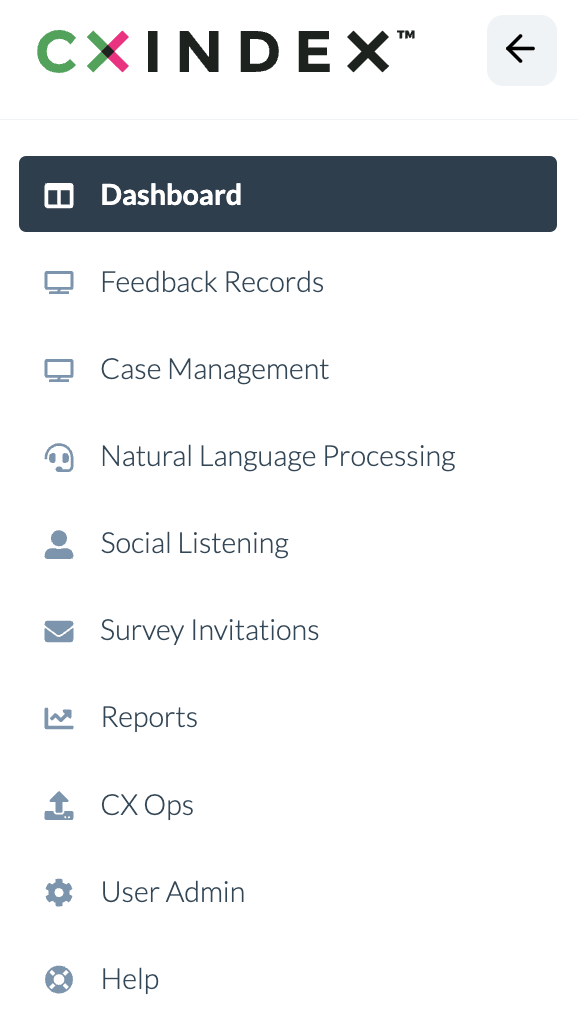
Scroll downwards until you reach the Comments heading.
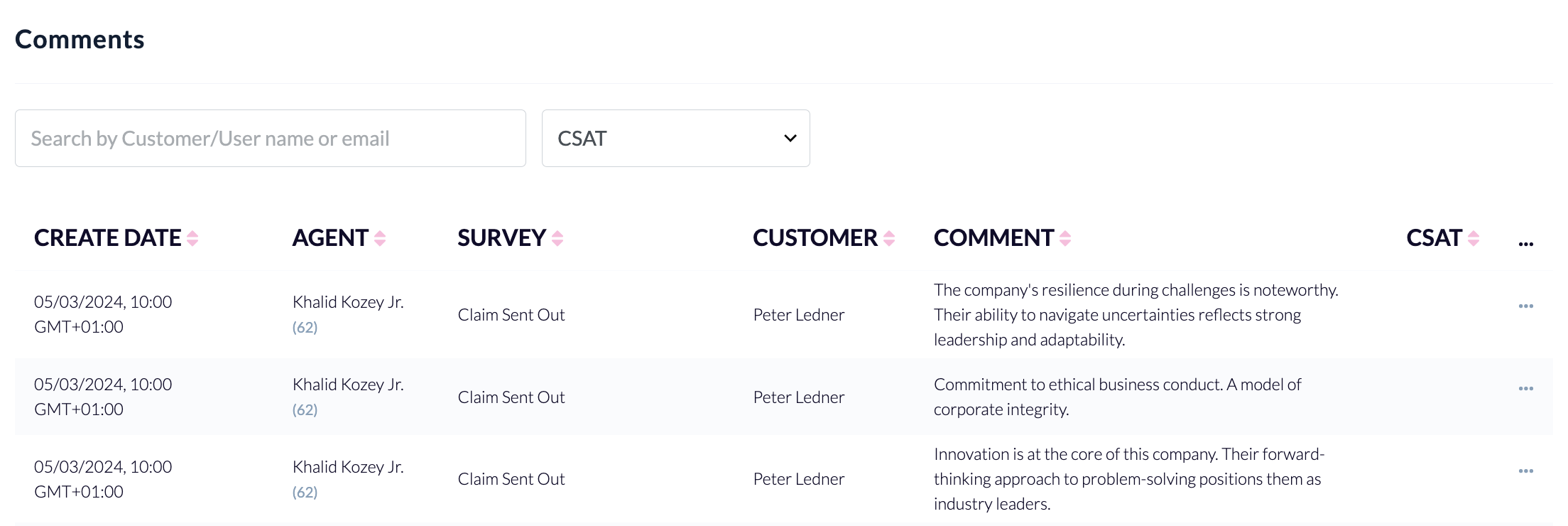
This section of the dashboard displays all records with comments, including the following details:
- Create Date
- Agent
- Survey
- Customer
- Comment
- Metric
To find a specific record, use the search bar, or use the column headers to narrow the search parameters.
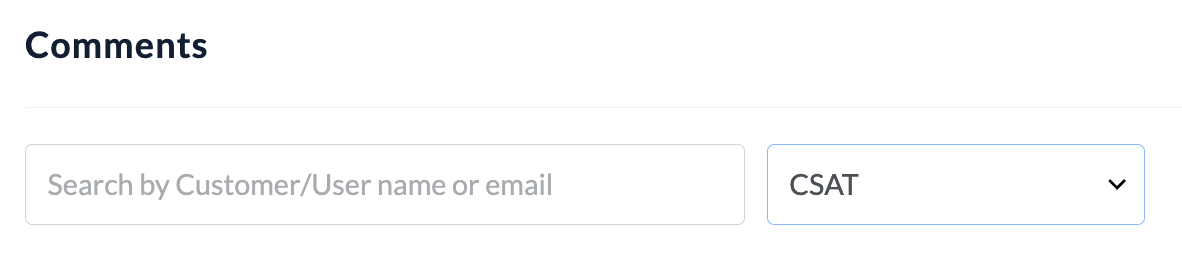
You can change which metric is displayed in the column headers using the dropdown box at the right of the page.
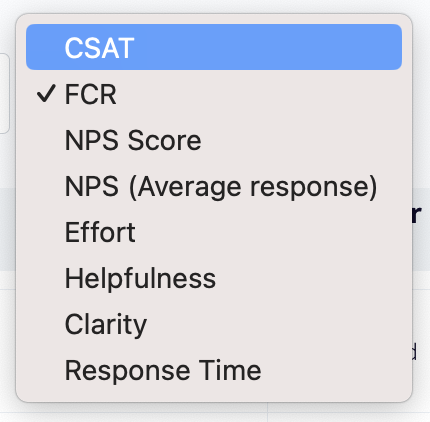
View comments from the Feedback Records page
Click the menu icon on the top left corner of your page. Select Feedback Records.
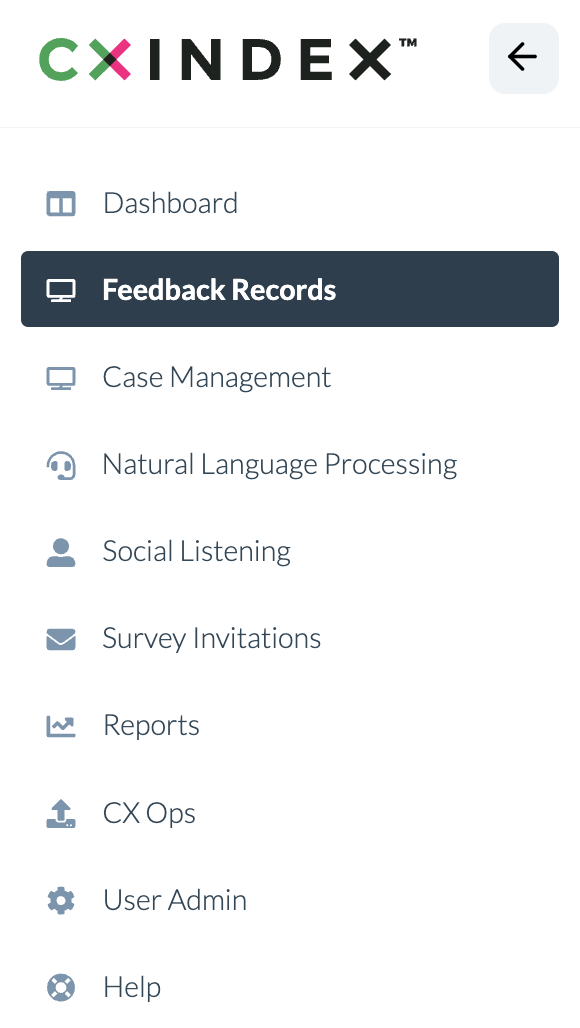
At the centre of the page, click the Comments button.

Records with comments will appear below. You can use the filters at the right of the page to filter the data.
Use the Search field to search the Comments area.

All comments are viewable below.
How to export comments to CSV
To export comments to a CSV file, click on the Export CSV button to download the record to a CSV file.
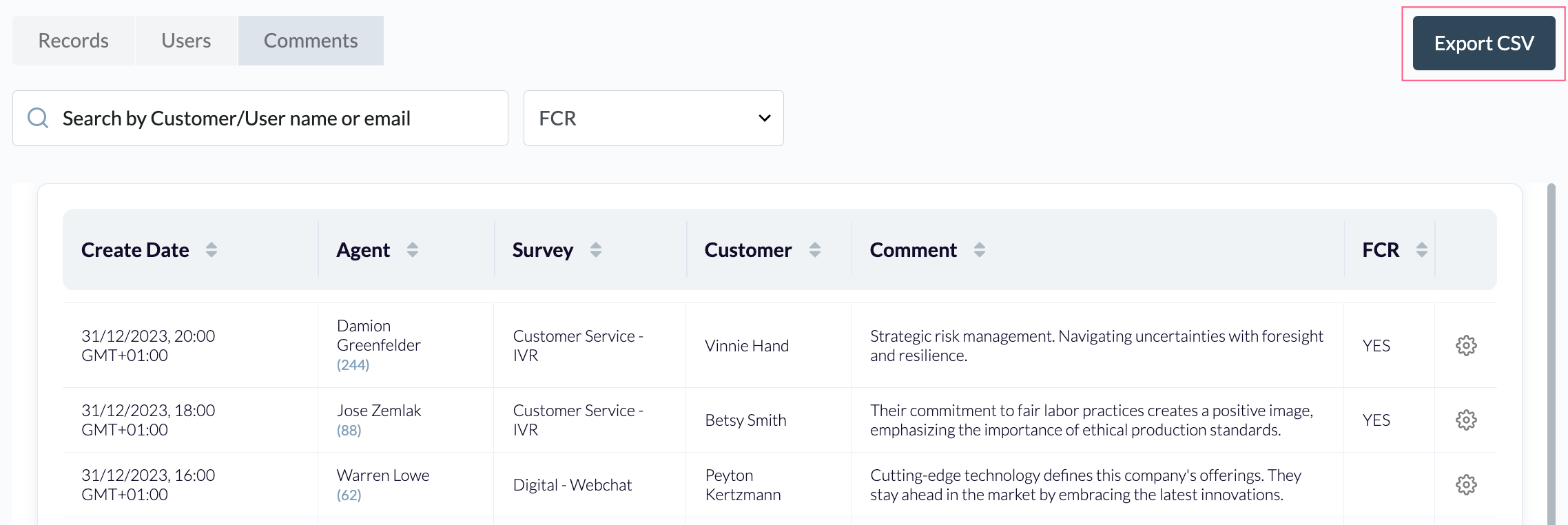
How to view a comment from an individual feedback response
View all comments from the Feedback Records page as described above.
Find the record you want to view. Use the column headers to narrow the search parameters.
Click the ellipses on the right of the record.
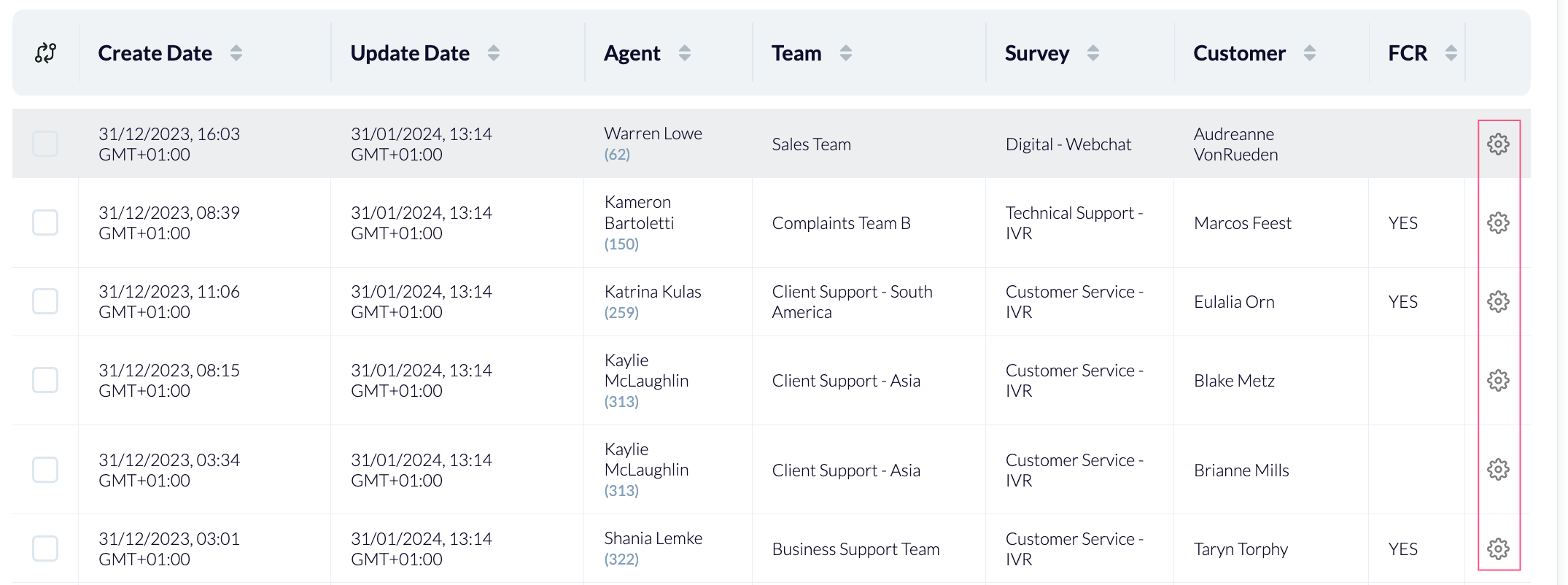
Click Go to Feedback. This opens a pop-up window that contains the feedback details, including the relevant comment.
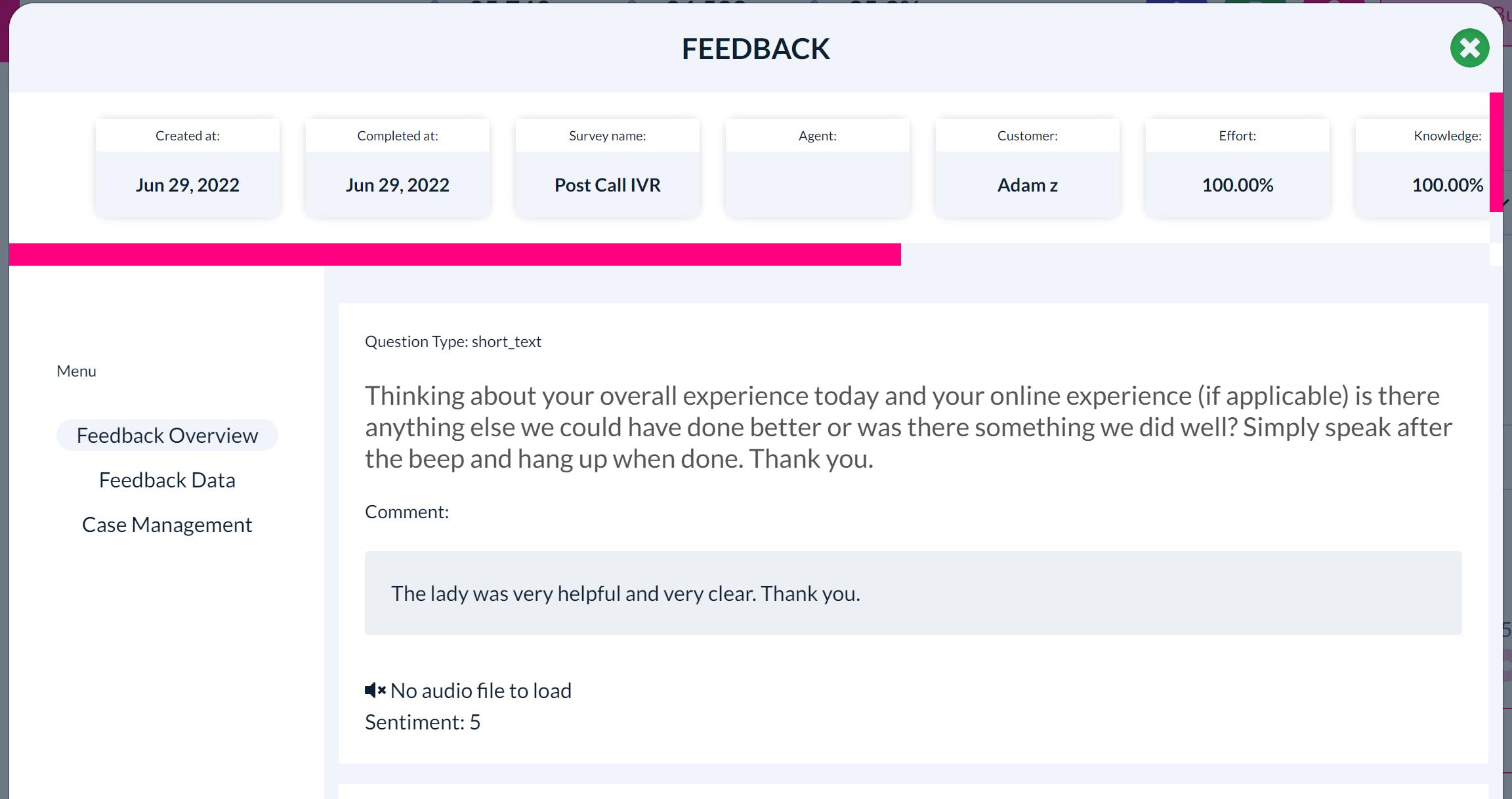
The pop-up window also shows the relevant audio file for the comment (if applicable) and the sentiment score associated with the comment.
Comments & sentiment scores
Each comment is assigned a sentiment score from -5 to +5, depending on whether it is:
- negative (with -5 being the most negative)
- neutral (in or around 0)
- or positive (where + 5 is the most positive comment).
The sentiment score is calculated using a Natural Language Processing tool.
To learn more, see the following help articles: