What are Case Reasons?
Case Reasons are the failure point of the survey process i.e. what went wrong for the customer to give such feedback.
For example, if a case was triggered after a customer gave a low score due to an unhelpful call centre agent, the Case Reason might be ‘People’. If a case was triggered after a customer was left on hold for a prolonged period, the Case Reason might be ‘Hold time’.
Examples of other possible Case Reasons include ‘Product’, ‘Process’, or ‘Low score selected in error’.
How to create a Case Reason
Click the menu icon on the top left corner of your page. Select User Admin.
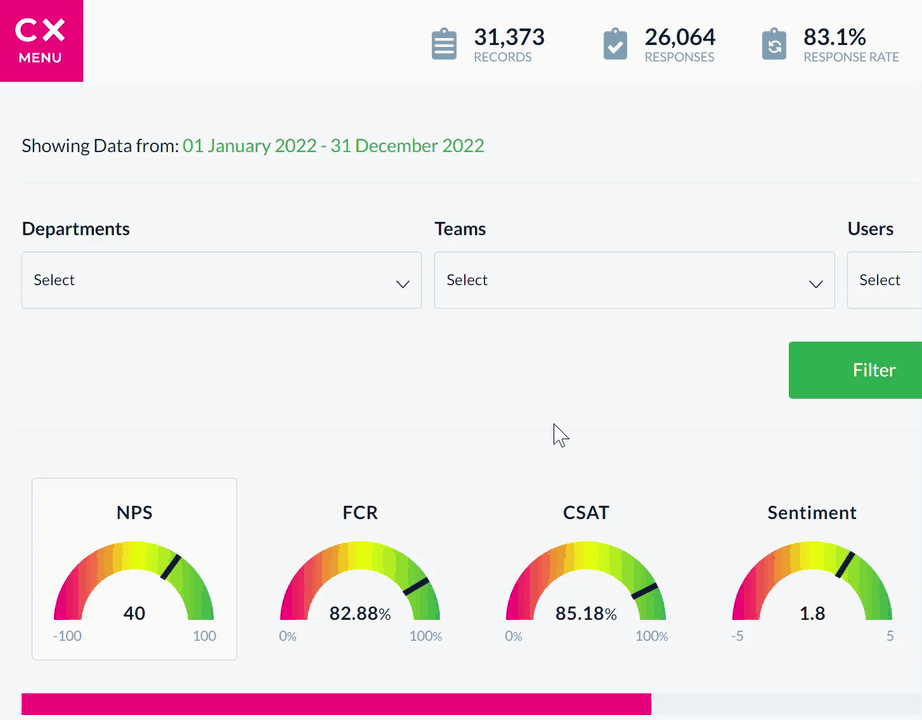
Select the Case Management tab, then click Case Reasons.

Scroll to the bottom of the page and click the Add new field button. Fill in the new reason’s name in the empty text box that appears.
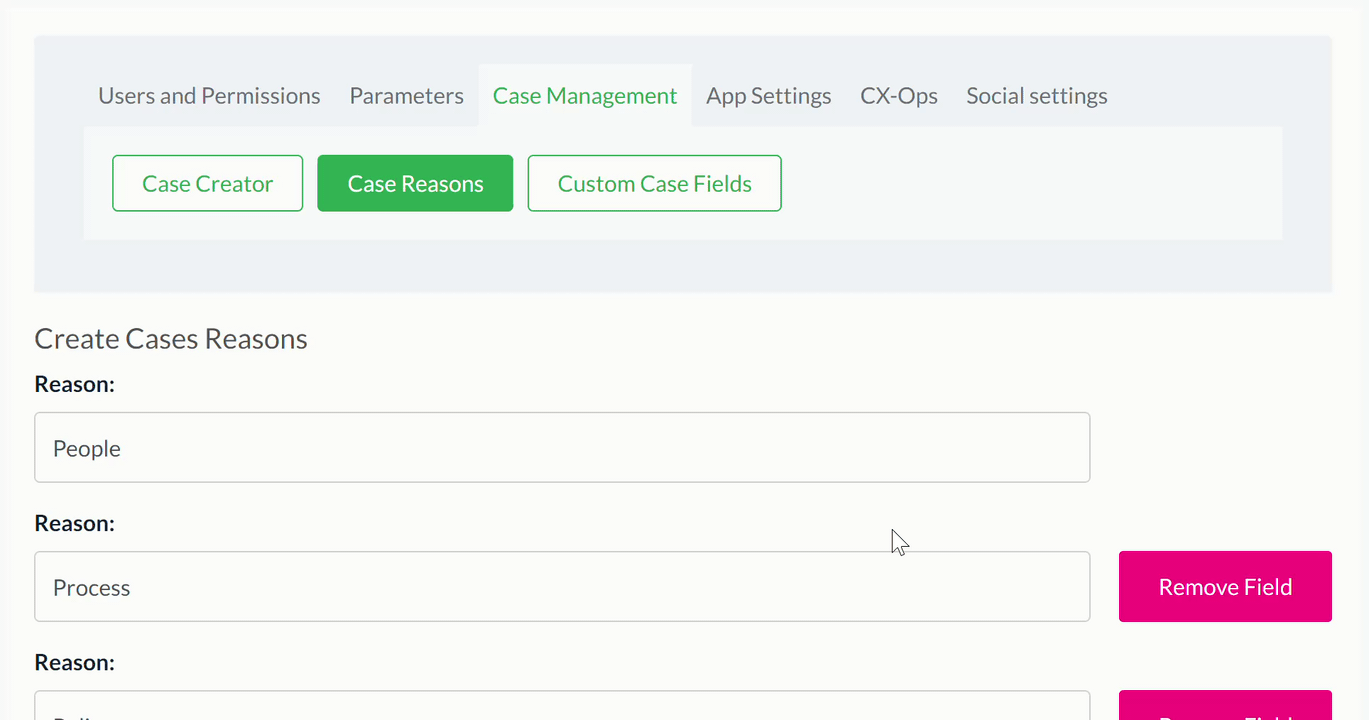
Click the Save current fields button to save the new reason. A message confirming that the new Case Reason has been saved appears at the centre of the page.
To edit a Case Reason
Find the reason you want to edit in the Case Reasons tab. Make the necessary changes in the reason’s text box, then click the Save current fields button.
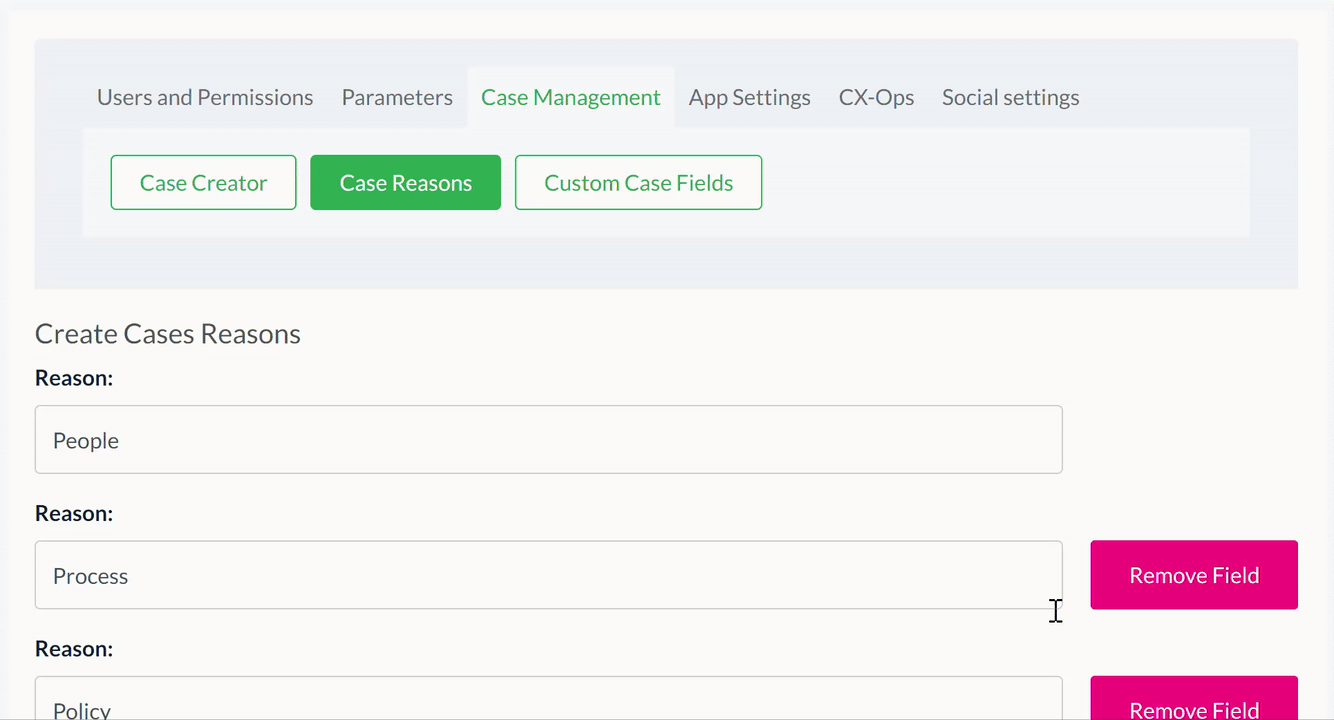
A message confirming that the edited Case Reason has been saved appears at the centre of the page.
To delete a Case Reason
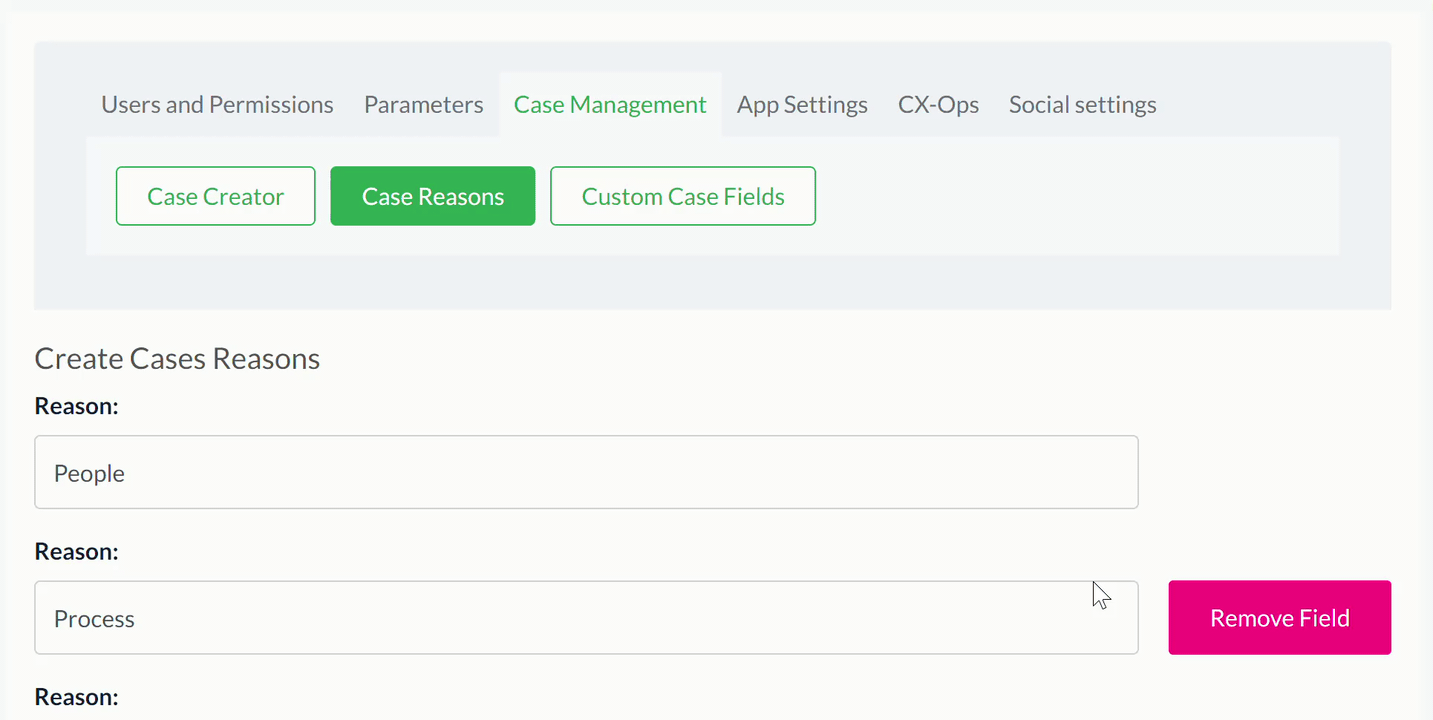
A message confirming that change has been saved appears at the centre of the page.