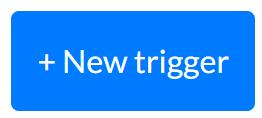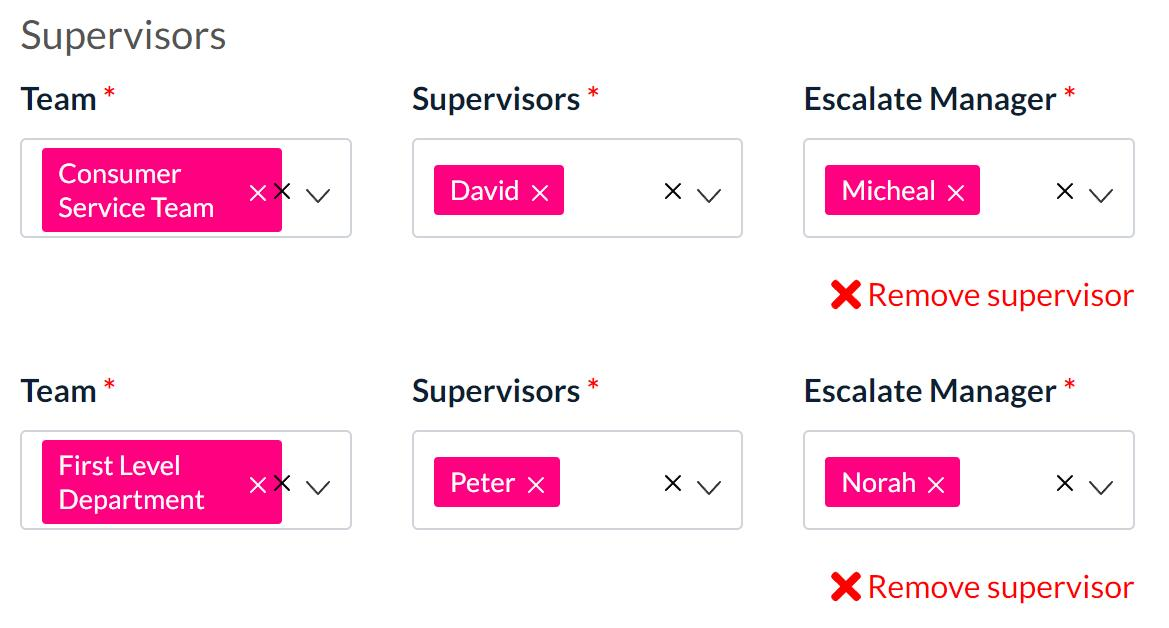What are Case Rules?
Case Rules are the criteria that must be met for a case to be created.
If a customer response meets the predetermined criteria, a case will be automatically triggered or escalated. For example, you might decide that a CSAT score of 2 or less should trigger a case, so that the issue can be investigated further.
This allows you to immediately identify trends in terms of where you have failed to meet customer expectations, and to take corrective action to ensure these issues do not recur.
Each Case Rule relates to a single survey. Each survey can have multiple Case Rules.
How to create a Case Rule
Click the menu icon on the top left corner of your page. Select User Admin.
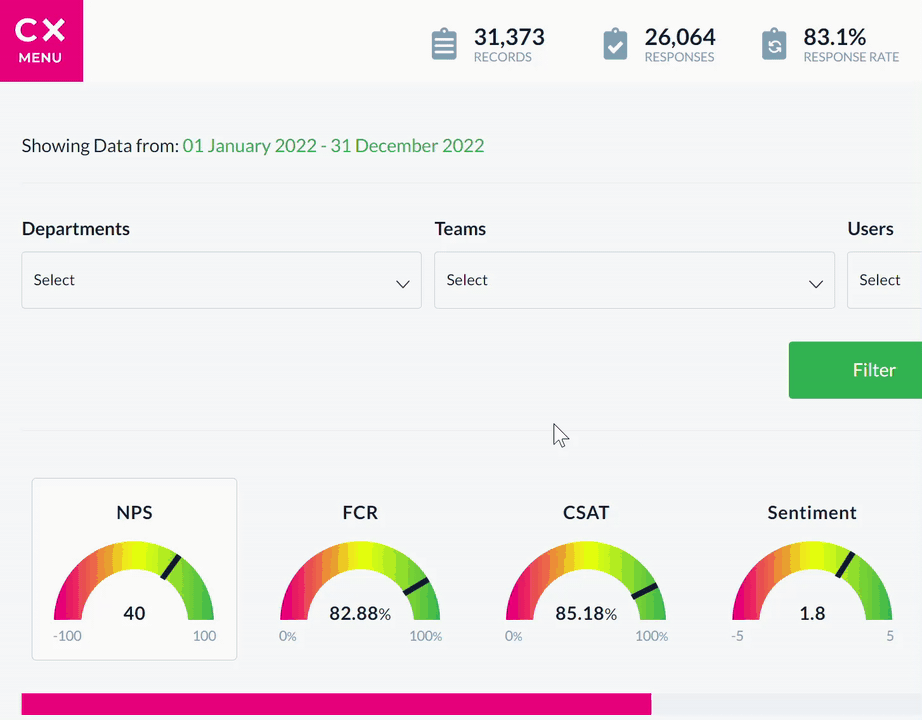
Select the Case Management tab, then click Case Creator.

Select the survey for which you would like to create a Case Rule. Click the +New case rule button.
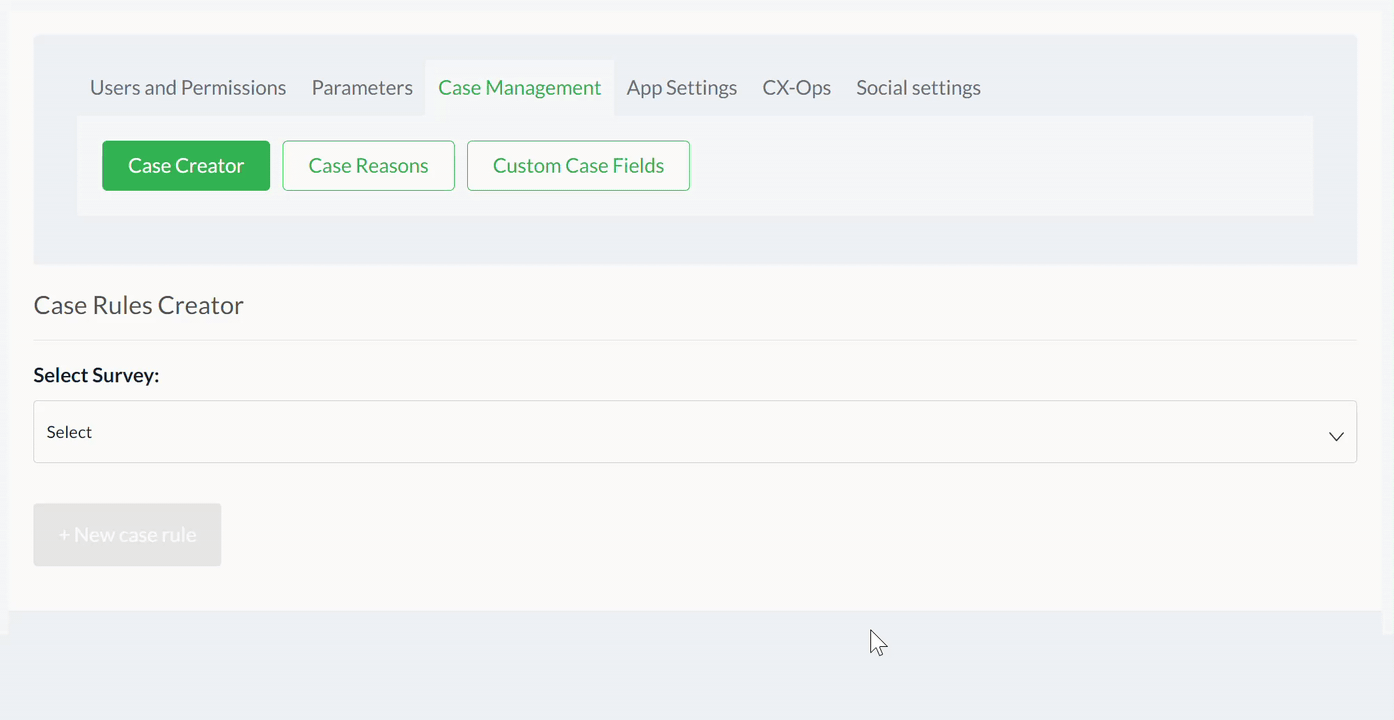
A form with Case Rule details appears. Fill in the fields to set up the rule. Note that fields marked with an asterisk (*) are required:
| Case Rule Name* | The name of the Case Rule. |
| Remind After |
The number of hours/days/weeks after the case’s creation for a reminder email to be sent to the Supervisor. Note that the reminder email will only be sent if the Supervisor has not interacted with the case since its creation (i.e. its status is still New). Integer value. |
| Remind Type | Select whether the Remind After value relates to hours, days, or weeks. |
| Escalate After |
The number of hours/days/weeks after the case’s creation for the case to be escalated. Note that the case will only be escalated if the Supervisor has not interacted with the case since its creation (i.e. its status is still New). Integer value. |
| Escalate Type | Select whether the Escalate After value relates to hours, days, or weeks. |
| Archive After | The number of days/weeks/months after the case’s creation for the case to be archived. Integer value. |
| Archive Type | Select whether the Archive After value relates to days, weeks, or months. |
| Question rule* |
AND / OR: logical operators used to combine triggers in a Case Rule. AND is used when multiple triggers need to be satisfied simultaneously for a case to be triggered. OR is used when only one trigger needs to be satisfied for a case to be triggered. |
Case Triggers
The conditions that must be met in order for a case to be triggered. You can add conditions using the +New trigger button at the bottom of this section.
| Question | Select the survey question that the current trigger corresponds to. |
| Condition |
Select the condition type for the current trigger from the dropdown. Examples of condition types are:
|
| Value | The predetermined value that correlates to the Condition field. For example, the value threshold or the relevant keywords that should open a case. |
| Mandatory (checkbox) |
If checked, this trigger must be satisfied for a case to be triggered, regardless of AND / OR logic. If multiple triggers have this field checked, all must be satisfied for a case to be triggered. |
Supervisors
Select the relevant Team, Supervisors, and Escalate Manager for the Case Rule. You can add another Supervisor using the Add another case supervisor button at the bottom of this section.
Multiple Supervisors and Escalate Managers
When you add multiple Supervisors and Escalate Managers to a Case Rule, those that are assigned to the case depend on the relevant team.
For example, consider a Case Rule with the following fields:
If a case is triggered regarding an agent on the Consumer Service Team, the case Supervisor is David and the Escalate Manager is Micheal.
If a case is triggered regarding an agent on the First Level Department, the case Supervisor is Peter and the Escalate Manager is Norah.
Click the Save button at the bottom of the form to save the new case rule.
To edit the rule, click the pencil icon to the right of the Case Rule's name.
To delete the rule, click the trash can icon to the right of the Case Rule's name.