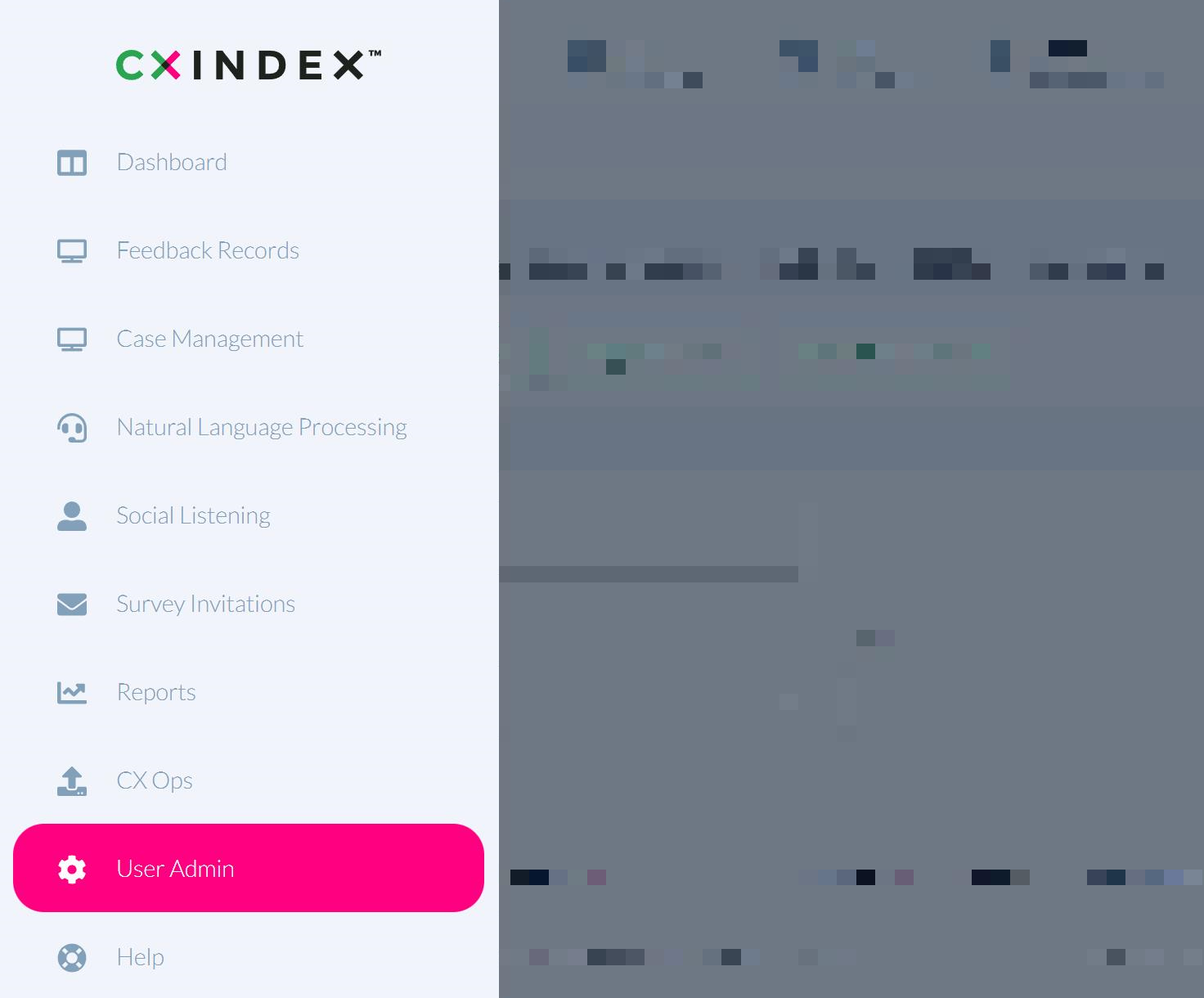GDPR Survey Opt Out
The GDPR unsubscribe rule states that all outbound messages should specify clearly the way in which the recipient can remove his or her data from your list, or change it. This is sometimes known as unsubscribing or opting out of a survey.
CX Index has developed a range of tools around the exclusion or delay of non-contact customers in response to the introduction of GDPR.
We can make it easy to ensure:
- that you are compliant on these matters, and
- that customers who wish not to be contacted are not contacted.
Can customers unsubscribe themselves from being surveyed?
Customers can unsubscribe from being surveyed by following the relevant link on the survey invite. Note that the unsubscribe option must be enabled within the survey’s configuration for customers to have this ability.
You can enable customers to unsubscribe from the following channels:
- SMS
How to enable customers to unsubscribe
You can enable customers to unsubscribe from SMS and Email surveys.
Click the pink Survey Builder button on the top right corner of your page.
From the Survey Builder page, click on the survey for which you want to enable customers to unsubscribe.
On the left of the page you can see two headings:
- Settings
- Content
Click Settings to open a pop-up window where you can configure the survey.
In the pop-up window, click the Channel tab.
Set the Unsubscribe Option field to Yes. In the adjacent Unsubscribe Text field, add the text you would like to appear next to the unsubscribe link.
Note: for SMS surveys you must include {{unsubscribeUrl}} in the text box to include the link in the message (i.e., Click here to unsubscribe {{unsubscribeUrl}} ).
To save changes, click the Edit button at the bottom of the pop-up window. Click the Config tab, then click the Save button.
The survey invite will now contain an unsubscribe option for the customer.
How to add a customer to the unsubscribe list
In CX Index, a customer that has been unsubscribed from being surveyed is described as Excluded.
Click the CX Menu button at the top left corner of your screen. Select User Admin.
Select App Settings, then Customers.
Find the record of the customer you wish to exclude. Use the search bar to search for a customer by number, name, email or response ID.
You can also use the column headers to narrow the search parameters.
Click the Exclude button to the right of the customer record.
How to view all customers excluded from being surveyed
Click the Excluded button at the top of the customer list.
The customer list will be filtered to show excluded customers only.