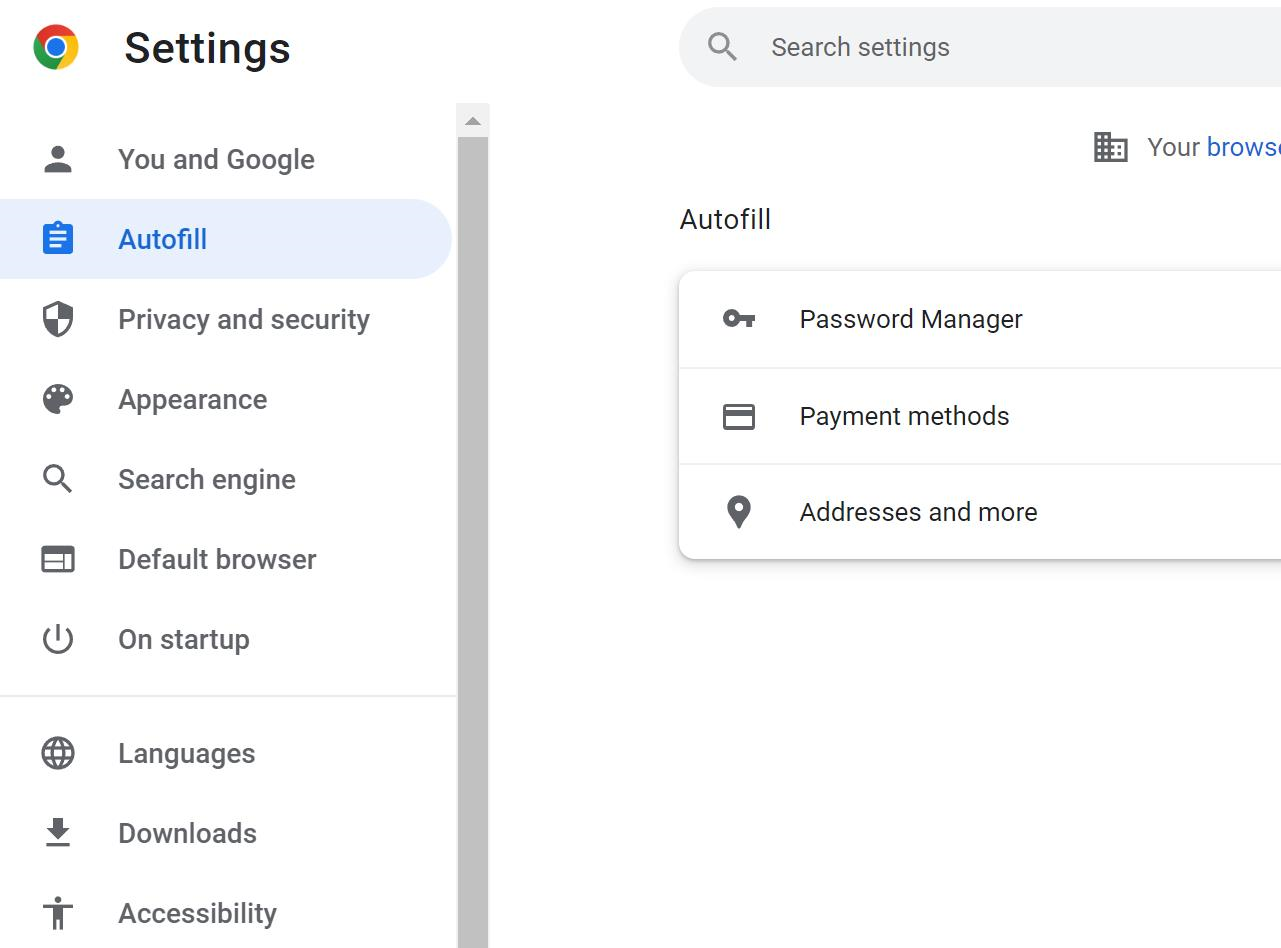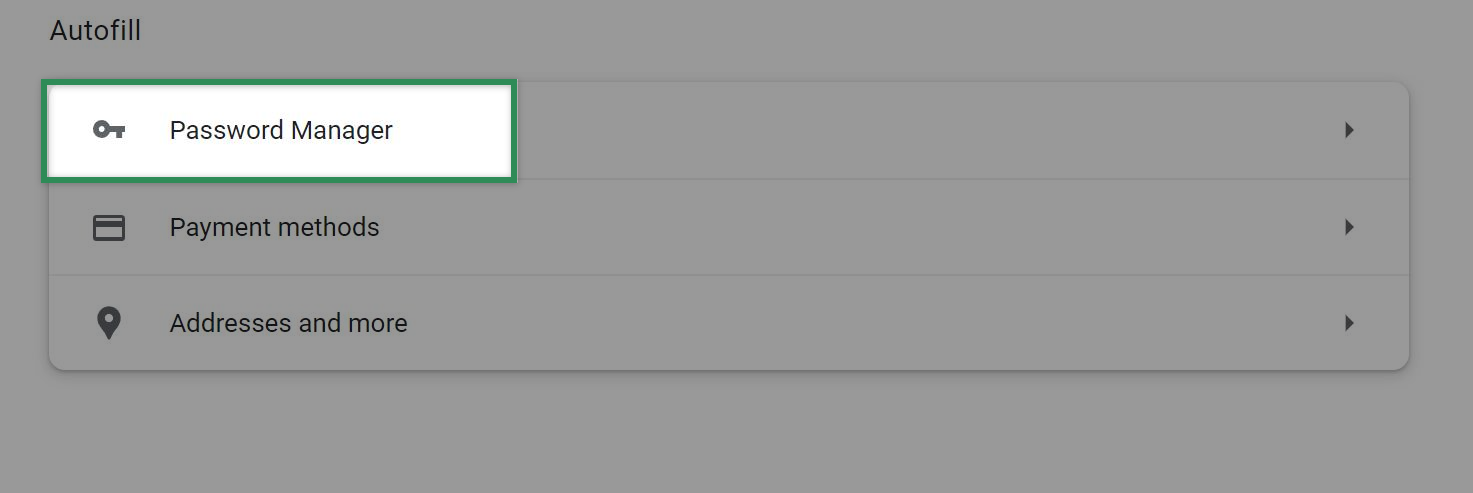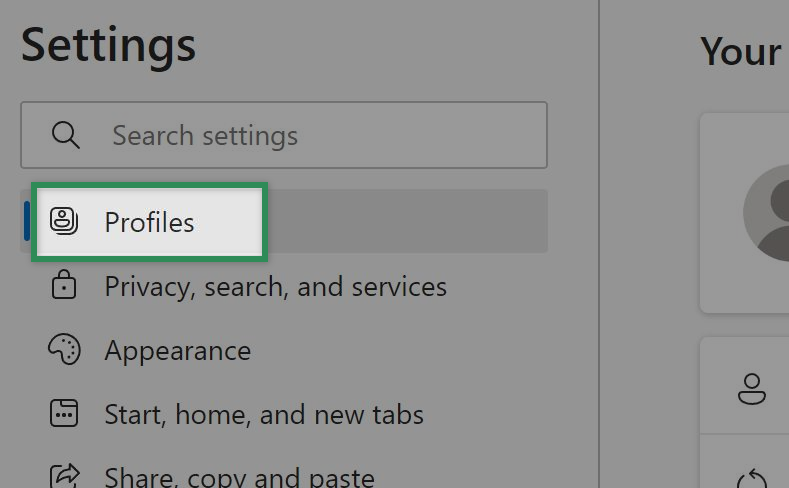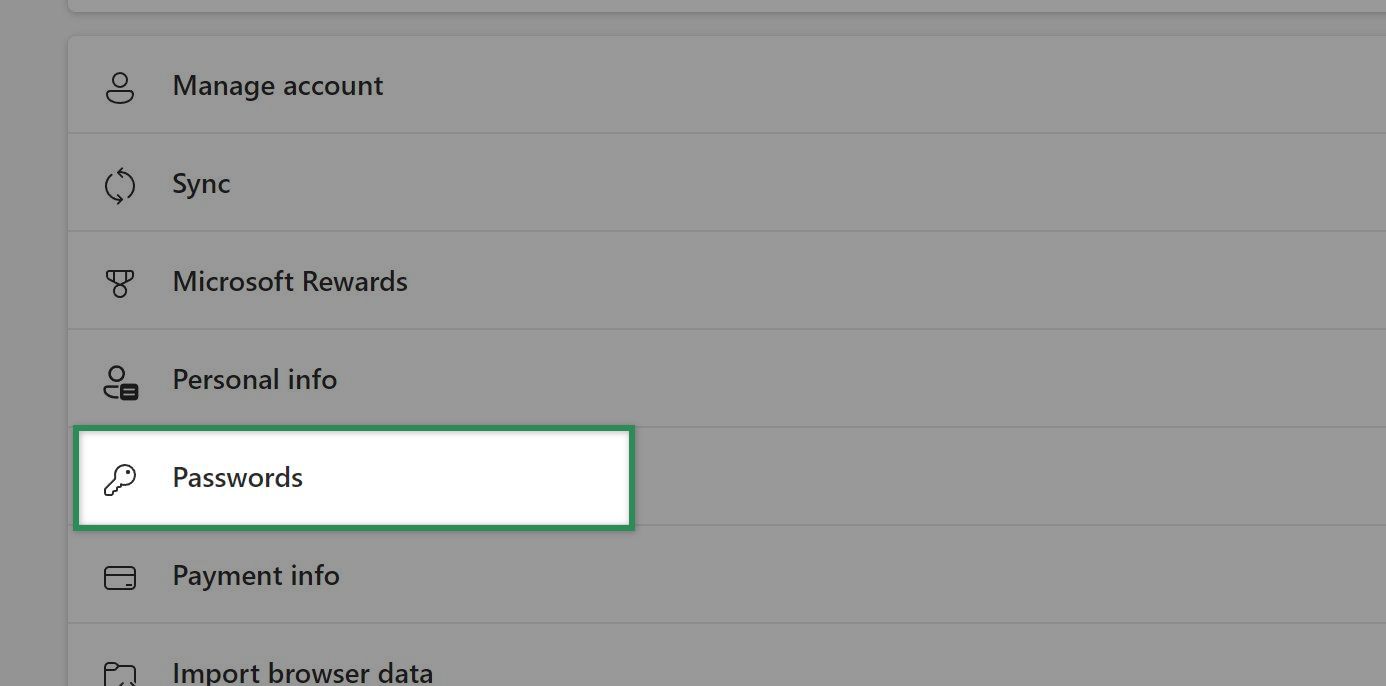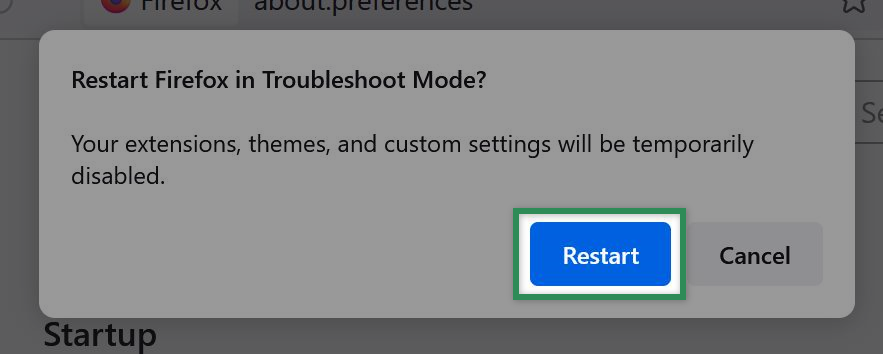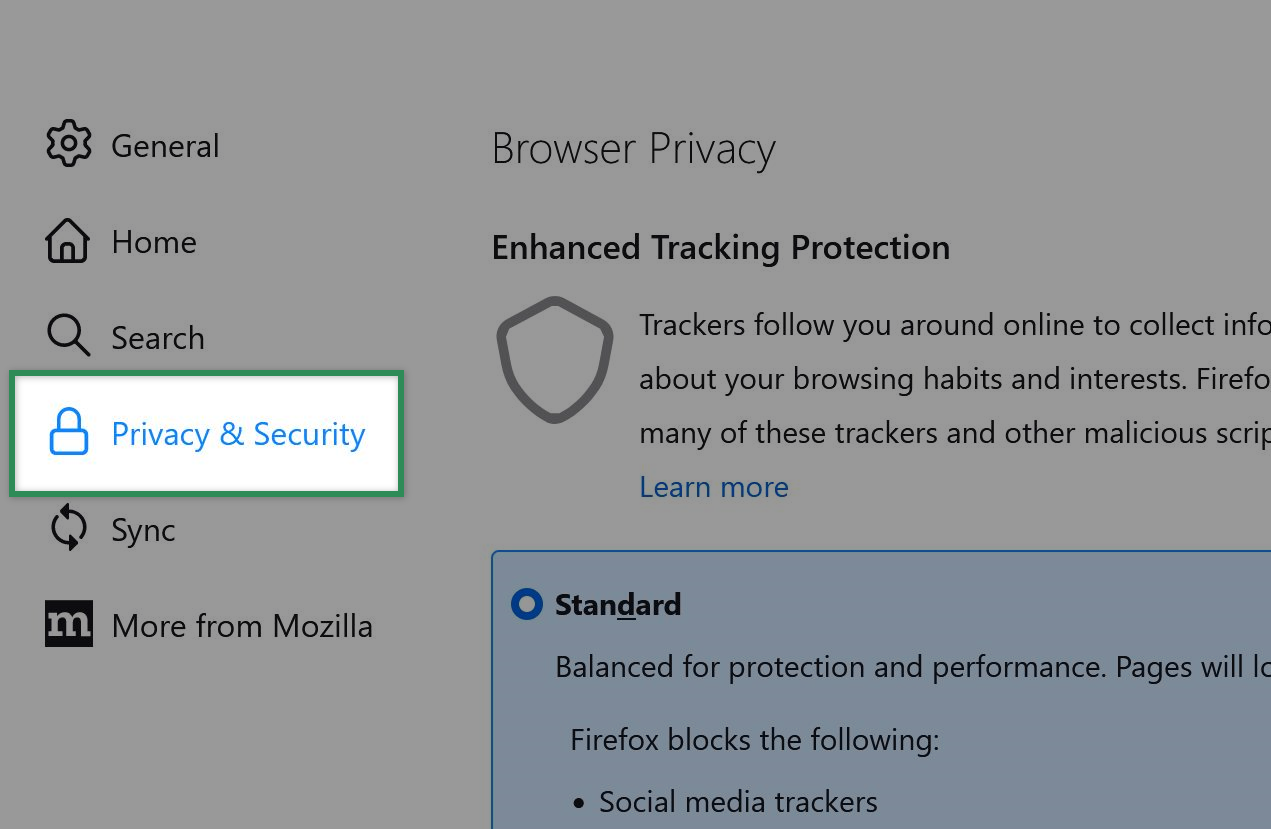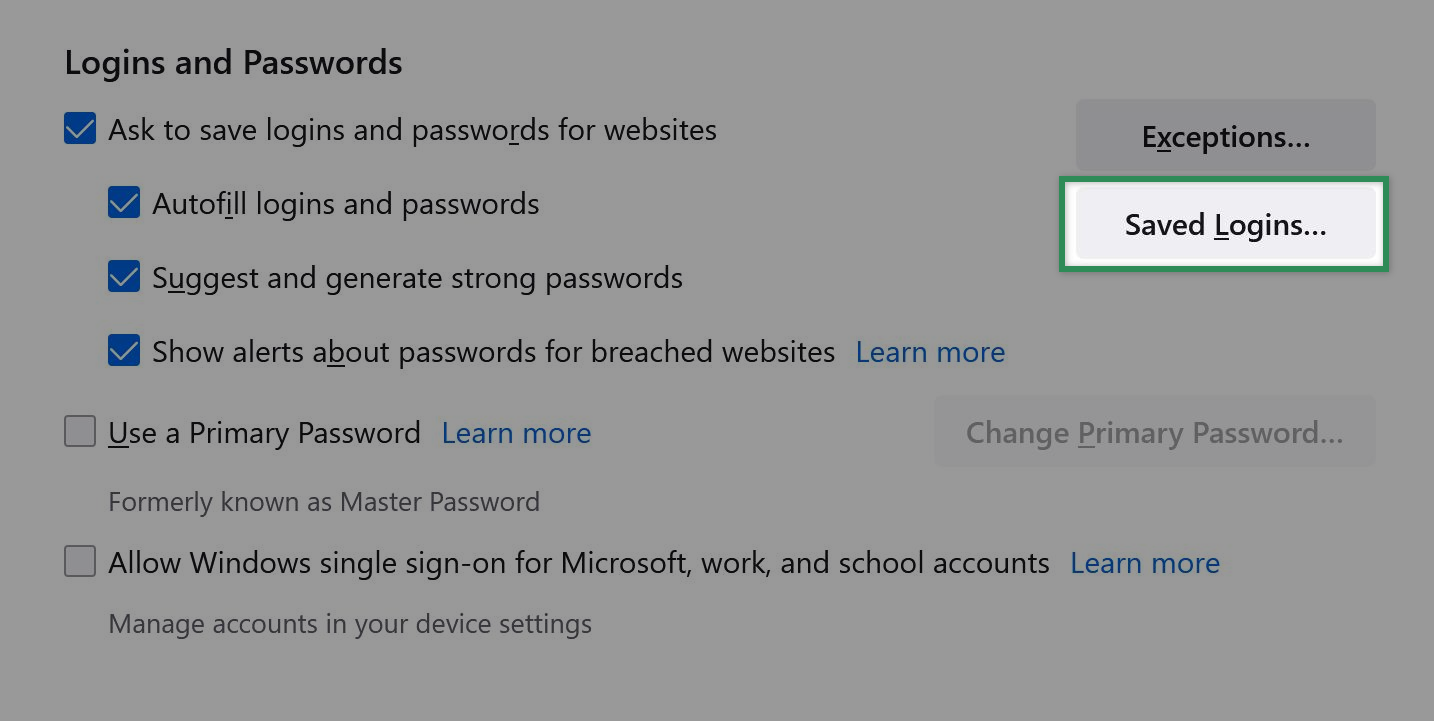First steps if having trouble logging in
3 Possible Causes
- Cached login credentials,
- Browser Plugin, or
- Browser auto-complete replacing the new credentials with previous credentials.
Solution
To rule out user error, you should briefly run through these three common items prior to troubleshooting:
- Open a new notepad or other programme you can enter text into. Place some test text to determine that your Caps Lock key is not active.
- Close and restart your browser.
- If you are still unable to log in, restart your machine.
If you have determined that user error is not impacting your login, please continue to the next step to begin troubleshooting.
Try a different browser
Different browsers store credentials differently. If you are unable to log into CX Index with a known good set of login credentials, trying to log in with a different browser will help isolate the issue.
If you can log into CX Index from one browser and not from another, there is likely a setting in that browser that needs to be changed in order to restore your ability to log in.
If you are not able to log in with a particular browser but are able to log in with another, click the corresponding section below in order to individually troubleshoot the browser.
Compatible Browsers
List of browsers compatible with CX Index:
- Chrome
- Firefox
- Safari
- Edge
If you’re sure that your login credentials are correct, it’s worth checking that your device hasn’t inadvertently saved e.g. an earlier or different password. To do this, follow the relevant troubleshooting article below.
If you have tried the above steps, and have tried resetting your password, and are still having difficulty changing or resetting your password, please contact your in-house user admin and they’ll be able to help you.
Troubleshooting cached login credentials in Google Chrome
Possible Causes
- Cached login credentials,
- Browser Plugin, or
- Browser auto-complete replacing the new credentials with previous credentials.
Solutions
If you are able to log into CX Index via another browser but not in Chrome, typically there is a cached user credential or an add-on interfering.
To start Chrome without add-ons:
- Open Google Chrome.
- Click the Settings menu (three dots) at the top right.
- Click New Incognito Window.
This will result in Chrome opening with add-ons disabled. In the Incognito window, head to CX Index and attempt to log in.
If you are still unable to log in, Chrome may be storing your user credentials.
To edit or remove stored credentials in Google Chrome:
- Open Chrome.
- Click the Settings menu (three dots) at the top right.
- Select Settings.
- Select Autofill on the menu tab at the left of the screen.
- Select Password Manager.
- Scroll down to Saved Passwords.
- Locate the saved password for the relevant CX Index domain. Click the three dots on the right side, then click Remove.
Troubleshooting cached login credentials in Microsoft Edge
Possible Causes
- Cached login credentials,
- Browser Plugin, or
- Browser auto-complete replacing the new credentials with previous credentials.
Solution
Unlike most browsers, Edge does not support third-party plugin support. If you are able to log into CX Index via another browser but not in Edge, there is typically a stored user credential that is interfering.
To delete stored login credentials in Edge:
- Open Microsoft Edge.
- At the top-right, click the Settings drop-down (three dots).
- Near the button of this drop-down, select Settings.
- On the left of the screen, select Profiles.
- From the menu at the centre of the page, select Passwords.
- Scroll to Saved Passwords.
- Locate the saved password for the relevant CX Index domain. Click the checkbox on the left side, then click Delete.
Troubleshooting cached login credentials in Mozilla Firefox
Possible Causes
- Cached login credentials,
- Browser Plugin, or
- Browser auto-complete replacing the new credentials with previous credentials.
Solution
If you are able to log into CX Index via another browser but not in Firefox, typically there is a cached user credential or an add-on interfering.
To start Firefox with add-ons Disabled:
- Start Firefox.
- On the top right of the screen, click the Settings drop-down (three lines).
- Towards the bottom of the drop-down, click Help.
- Select Troubleshoot Mode.
- On the pop-up window that appears, click Restart.
If you are still unable to log into CX Index, you will want to check to check for and remove your cached user credentials.
To remove cached user credentials from FireFox:
- On the top right of the screen, click the Settings drop-down (three lines).
- Click Settings.
- On the left side, select Privacy & Security.
- Scroll to Logins and Passwords, then click the Saved Logins button.
- Click Remove on the entry for your CX Index login.